How
to use the templates of Koma-Mail:
Koma-Mail allows you to define your own templates for the reply-, forward, new mail-button. I use for example this template for my reply button:
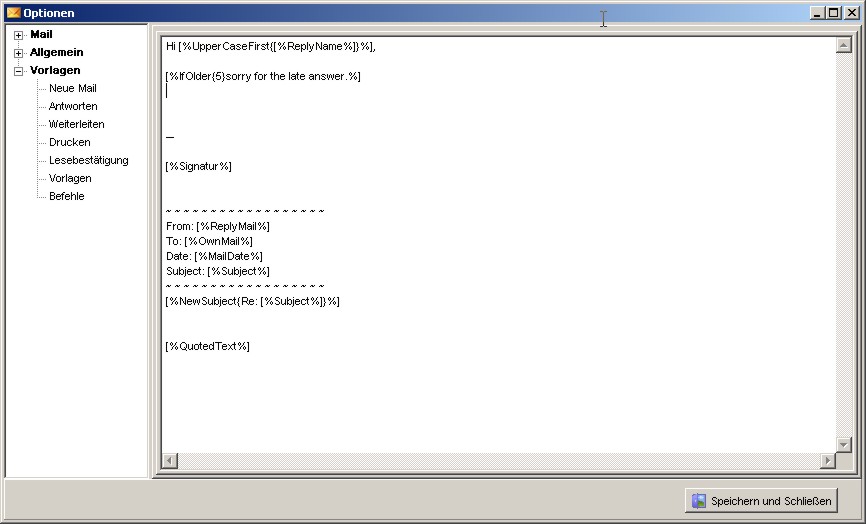
The first line means, that I insert the reply name after “Hi” and if the name has been written lowercase in the mail I uppercase the first character (“alfred schmidt”->”Alfred Schmidt”).
The next line inserts “sorry for the late answer” in case the mail is older than five days. Then follows my signature under “–“. The signature can be defined for each account in the account-options. The next few lines are for the separation of the old mail and the text I will write. [%NewSubject{…}%] is needed to set the subject of the mails. I use the old subject with “Re:” before but you can also write something else. Finally the last line ([%QuotedText%]”) adds the text of the message.
But you can also use an html-template to have more styling options. If you add the [%HTML%] command, Koma-Mail knows that the template is in html. With this, for example you can set your background:
<BODY style="FONT-FAMILY: Comic Sans MS"
background="c:\Blaue Berge.jpg">
<DIV><FONT
size=2> Hi,</DIV>
<DIV><FONT
size=2> </DIV>
<DIV><FONT
size=2> </DIV>
<DIV><FONT
size=2> --</DIV>
<DIV><FONT
size=2> </DIV>
<DIV><FONT size=2> [%Signatur%]</DIV>
[%RelatedFile{c:\Blaue Berge.jpg}%]
[%HTML%]
[%RelatedFile{c:\Blaue Berge.jpg}%] attaches the image as a related file. That means that this file is needed to show your message correct. You cannot use the [%AttachFile{ }%] command to add the image! But you can use [%AttachFile{c:\me.vcf}%] for example to add your personal information.
In the template section you can define your own templates. These can be inserted manually in the compose window (Click on template and choose the one you need) or they can replace the reply, new, forward,… template if you click on the arrow next to the button, so that Koma-Mail will run your template instead of the new mail-template for example.
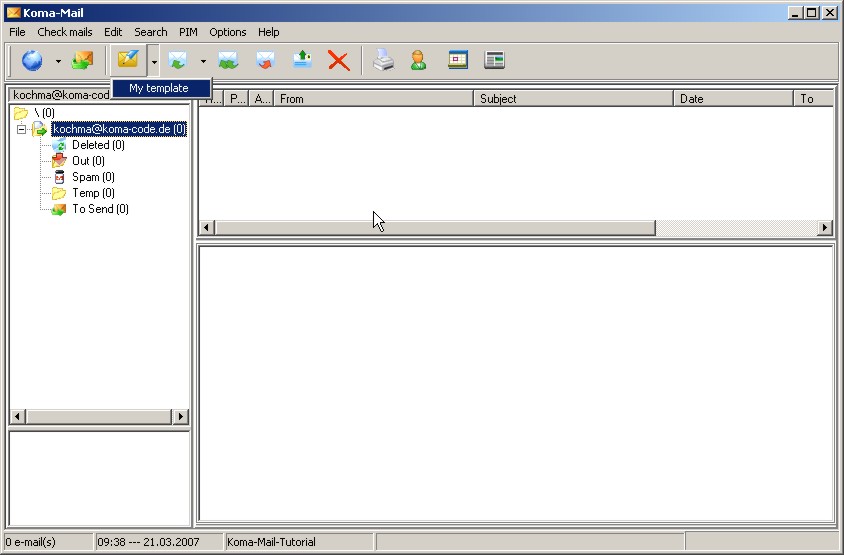
You can also define a template to use this as an automatic reply in the filter settings.
Here the list of all commands Koma-Mail supports:
[%OwnName%] = Account.UserName
[%OwnMail%] = Account.MailAddress
[%Signatur%] = Account.Signatur
[%ReplyName%] = Name of reciever
[%ReplyMail%] = eMail of reciever
[%MailDate%] = Date of the mail
[%MailTime%] = Time of the mail
[%MailAccount{Account name}%] = The mail-account to send the eMail from
[%From%] = "Name of reciever" <eMail of reciever>
[%Subject%] = Subject
[%Date%] = Date
[%Time%] = Time
[%IfOlder{Days}sorry for the late answer%] = Insert a sentence
[%AttachFile{FileName}%] = Attachs a file
[%RelatedFile{FileName}%] = Attachs a related file (for example the background-image)
[%HTML%] = Text is in html
[%MailId%] = Message ID
[%NewSubject{Some Text/Commands}%]
[%QuotedText%] = Insert original Text (only for reply, forward)
[%UpperCase{Text}%] = Uppercase "Text"
[%LowerCase{Text}%] = Lowercase "Text"
[%UpperCaseFirst{Text}%] = Uppercase first character and character after blanks from "Text"
[%LowerCaseFirst{Text}%] = Lowercase first character and character after blanks from "Text"